Prerequisites
Fortunately, installing Wine on Linux is much easier than on macOS, so the ability to play Nobihaza games on Linux is also higher than on macOS.
Currently, only Doraemon: Nobita’s Resident Evil 2 (Vietnamese Version) officially supports Linux. You can download and play it right away without going through these complicated steps.
Aside from that game, you will need support tools to be able to play other games:
- RPG Maker 2000/2003: Use Wine or EasyRPG (which officially supports Linux).
- RPG Maker XP/VX/VX Ace: Use Wine or MKXP (which officially supports Linux, but compatibility is very low).
- RPG Maker MV/MZ: Use NW.js (most games will support running on Linux, except for a few games that will be listed below).
Not all Windows games can run on Linux. If you encounter an error when running a game, there is no other way; you must contact the developer to request an official version for Linux (or go back to using Windows).
Table of Contents
- Initial setup
- RPG Maker 2000/2003
- RPG Maker XP/VX/VX Ace
- RPG Maker MV
Initial setup
Decompression software
You should find specific installation instructions for your distro. Here, I will only provide a basic guide focusing mainly on Ubuntu and Arch Linux.
On Linux, there are some cases where you will need to install decompression software manually. If you cannot extract a certain file type, install the library for that file type.
Libraries
These libraries are MANDATORY to install, whether you use a decompression program with a GUI or not!
- Install the
zip(for.zipfiles),unrar(for.rarfiles), andp7zip-full(for.7zcompressed files) libraries:
Debian (or Ubuntu/Linux Mint)
sudo apt install zip unrar p7zip-full
Arch Linux (or EndeavourOS)
sudo pacman -S zip unrar p7zip
Fedora
sudo dnf install [https://download1.rpmfusion.org/free/fedora/rpmfusion-free-release-$(rpm](https://download1.rpmfusion.org/free/fedora/rpmfusion-free-release-$(rpm) -E %fedora).noarch.rpm
sudo dnf install zip unrar p7zip
openSUSE
sudo zypper install zip unrar p7zip
- After the installation is complete, you can now use commands in the Terminal to extract files. However, I will not provide specific instructions here; you can search on Google for how to extract the corresponding file types.
Decompression Software (GUI)
If you don’t like using commands, you can install decompression software with a graphical user interface (GUI). I recommend using KDE’s Ark software.
-
If you are using a distro that comes with KDE Plasma, it is highly likely that Ark is already installed. In this case, you don’t need to do anything else.
-
However, if you don’t have Ark, you can install it based on the instructions for your distro. For example, on Arch Linux:
sudo pacman -S ark
- The interface of Ark when opening a compressed file will look like this. At this point, you just need to click the Extract button to extract that file.
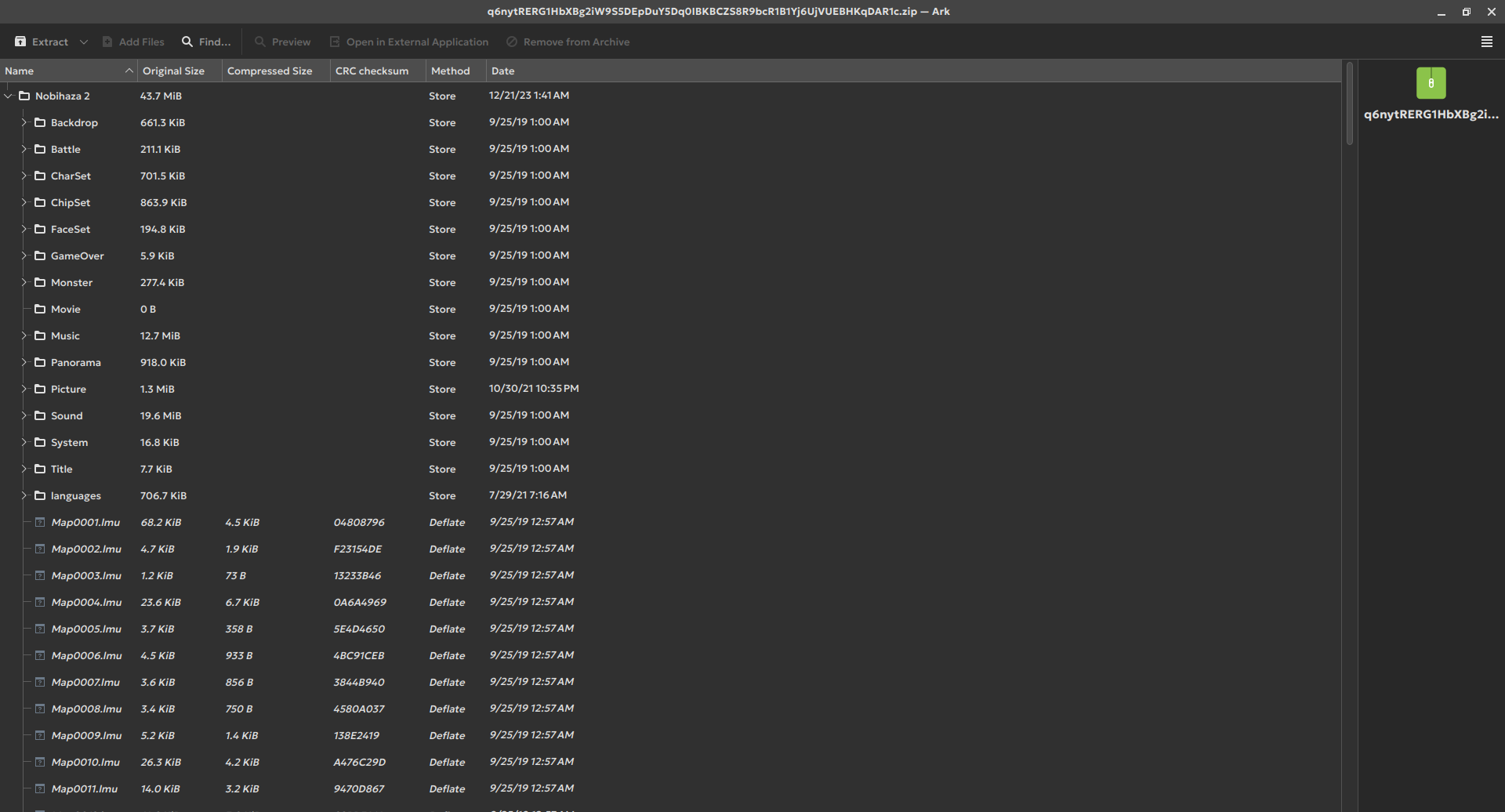
Wine
Wine (an acronym for Wine Is Not an Emulator) is a compatibility layer for running Windows applications on other operating systems. We will use Wine to run most Nobihaza games on Linux.
You should find specific installation instructions for your distro. Here, I will only provide a basic guide focusing mainly on Ubuntu and Arch Linux.
Debian (and its variants like Ubuntu or Linux Mint)
- Add support for 32-bit libraries:
sudo dpkg --add-architecture i386
- Add the WineHQ repository to
apt:
sudo mkdir -pm755 /etc/apt/keyrings
sudo wget -O /etc/apt/keyrings/winehq-archive.key [https://dl.winehq.org/wine-builds/winehq.key](https://dl.winehq.org/wine-builds/winehq.key)
sudo wget -NP /etc/apt/sources.list.d/ [https://dl.winehq.org/wine-builds/ubuntu/dists/$(lsb_release](https://dl.winehq.org/wine-builds/ubuntu/dists/$(lsb_release) -sc)/winehq-$(lsb_release -sc).sources
- Update the
aptrepository again:
sudo apt update
- Finally, install the stable version of Wine:
sudo apt install --install-recommends winehq-stable
Arch Linux (and its variants like EndeavourOS or Manjaro Linux)
- Open the
/etc/pacman.conffile with root privileges, then remove the#at the beginning of the following two lines:
#[multilib]
#Include = /etc/pacman.d/mirrorlist
to become:
[multilib]
Include = /etc/pacman.d/mirrorlist
as shown in the image below:
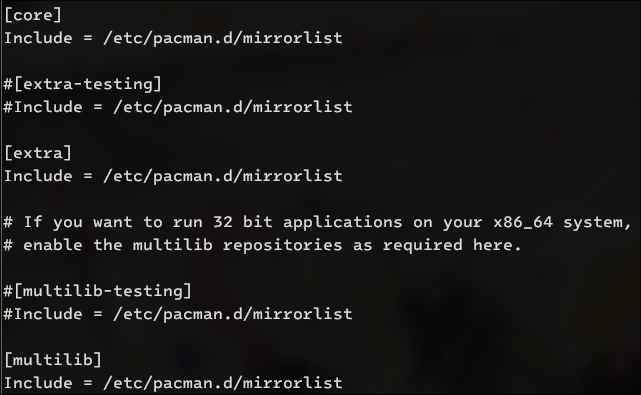
- Save the file and start installing Wine:
sudo pacman -Syu wine
Fedora
Fedora already has Wine in its repository, so you just need to install it.
sudo dnf install wine
openSUSE
- Add the Wine repository to Zypper:
sudo zypper addrepo [https://download.opensuse.org/repositories/Emulators:/Wine/openSUSE_Tumbleweed/Emulators:Wine.repo](https://download.opensuse.org/repositories/Emulators:/Wine/openSUSE_Tumbleweed/Emulators:Wine.repo)
- Refresh the repository:
sudo zypper refresh
- Proceed with installing Wine for openSUSE:
sudo zypper install wine
Flatpak
If you have experience with Linux and do not want to install Flatpak with Bottles, you can go to the Advanced Setup section to install directly on the system without using supporting software.
Flatpak will be necessary to install Bottles and possibly some other applications later on.
-
Go to the Flatpak website and select the distro you are using.
-
Proceed to follow Flatpak’s instructions for your distro. For example, here it is for Arch Linux:
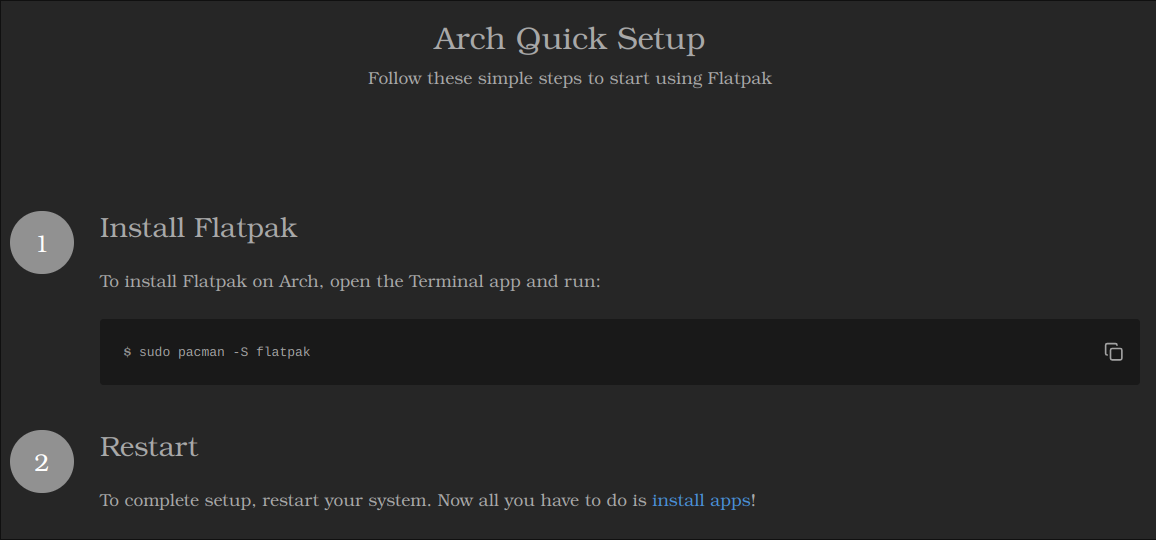
Bottles
Bottles is a support application that will help you run games with Wine more easily.
- Install Bottles via Flatpak:
If your distro has a built-in app store that supports Flatpak (like KDE’s Discover), you can install Bottles through that store instead of using the command line.
flatpak install com.usebottles.bottles
- Type
Yand press Enter to agree to the installation of Bottles. You will need to do this step twice.
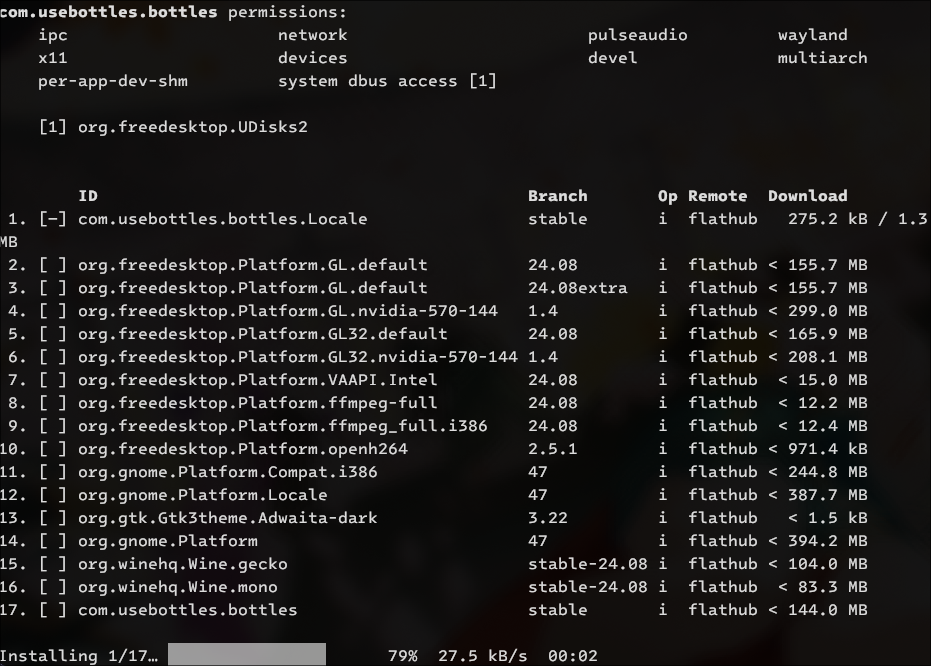
- After the installation is complete, run the Bottles software from your application list.
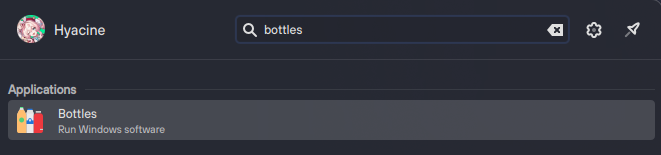
- Wait for the initial setup process to complete. Then click the plus sign in the top left corner to create a new Bottle.
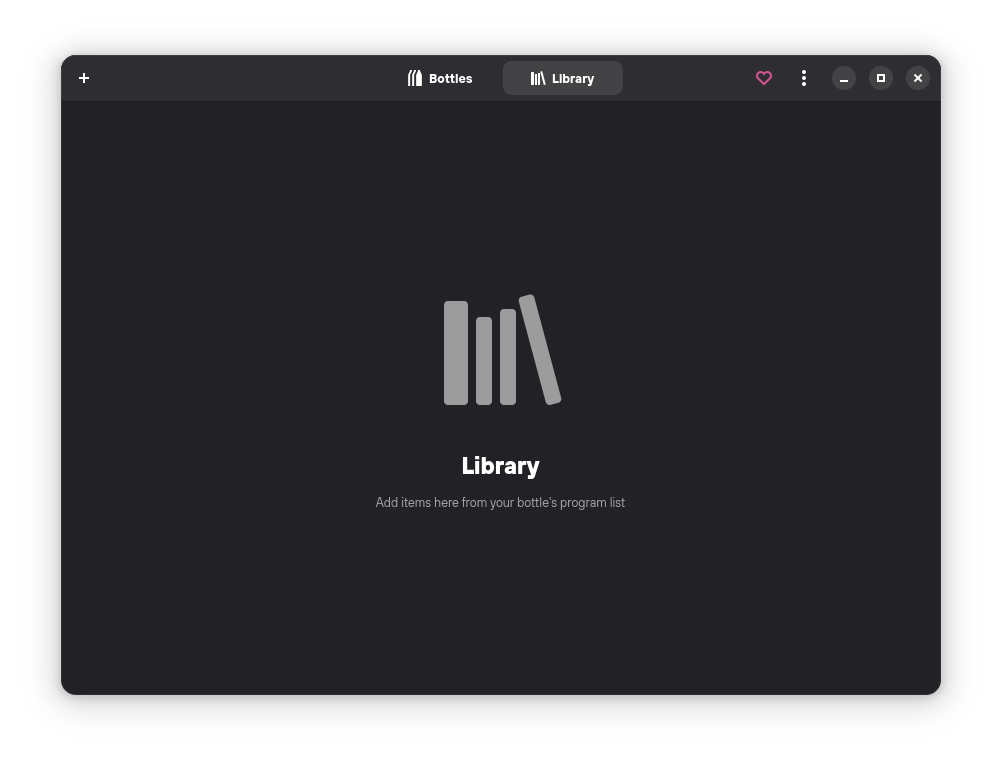
- Enter a name for the Bottle (Name) as you like (here it is Nobihaza) and select Gaming so the bottle will be optimized for games. We will keep the remaining information as is. Click the Create button to proceed with the creation.
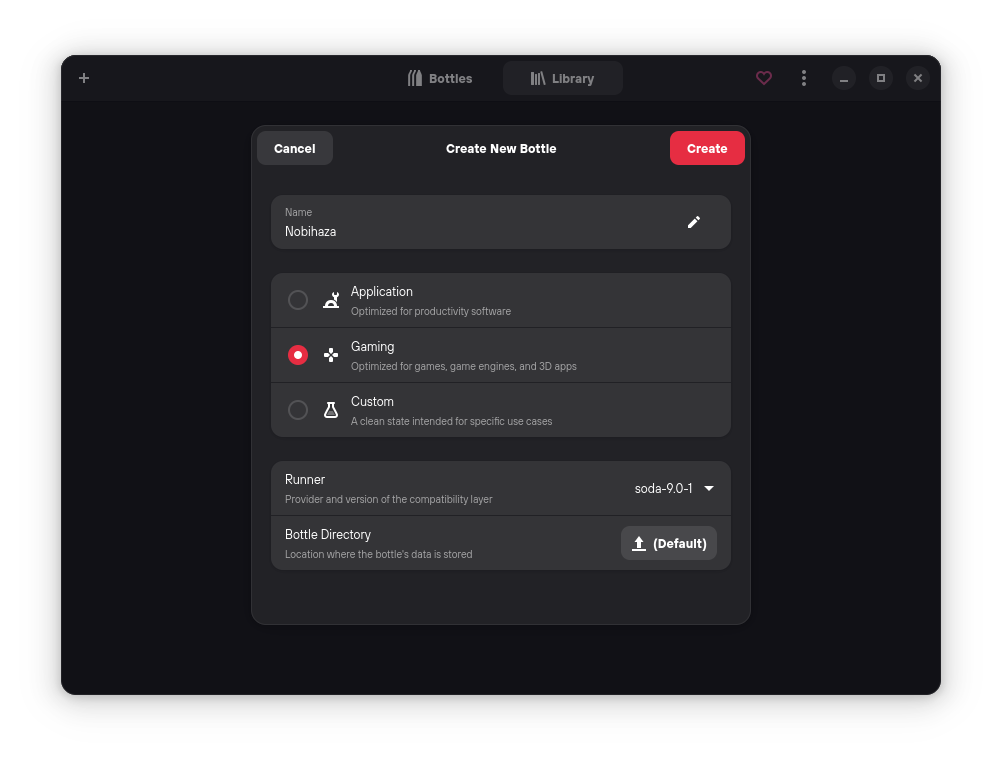
- Wait for Bottles to install the necessary libraries for the new bottle.
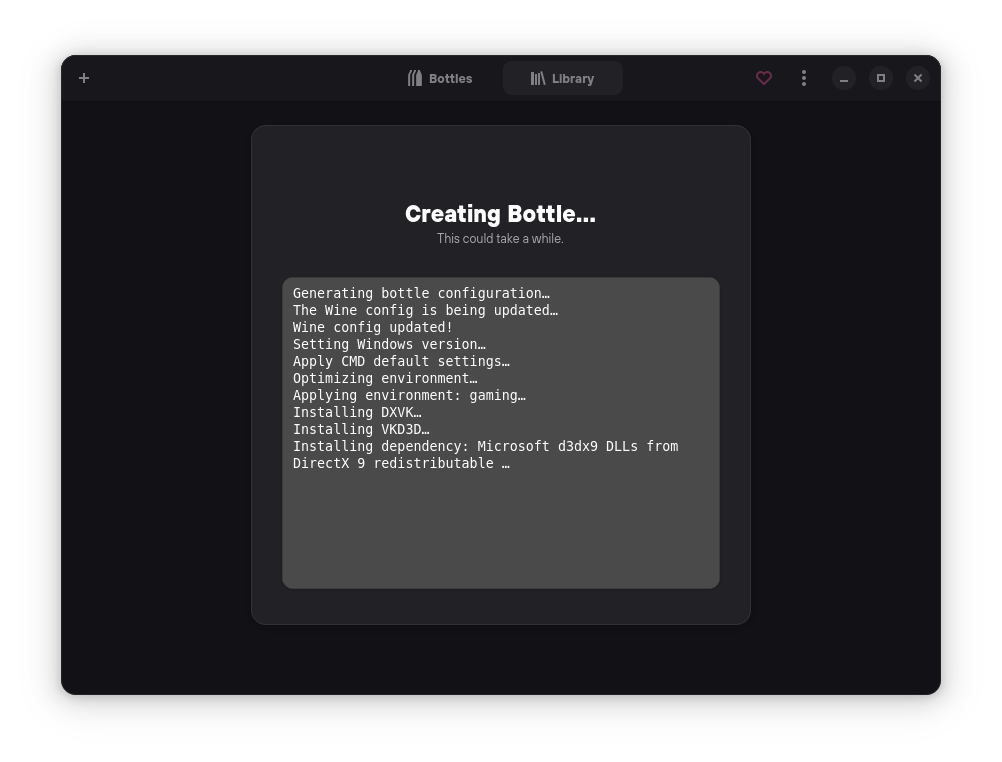
- Click Close when the Bottle Created message appears. Then switch to the Bottles tab and select the name of the Bottle you just created.
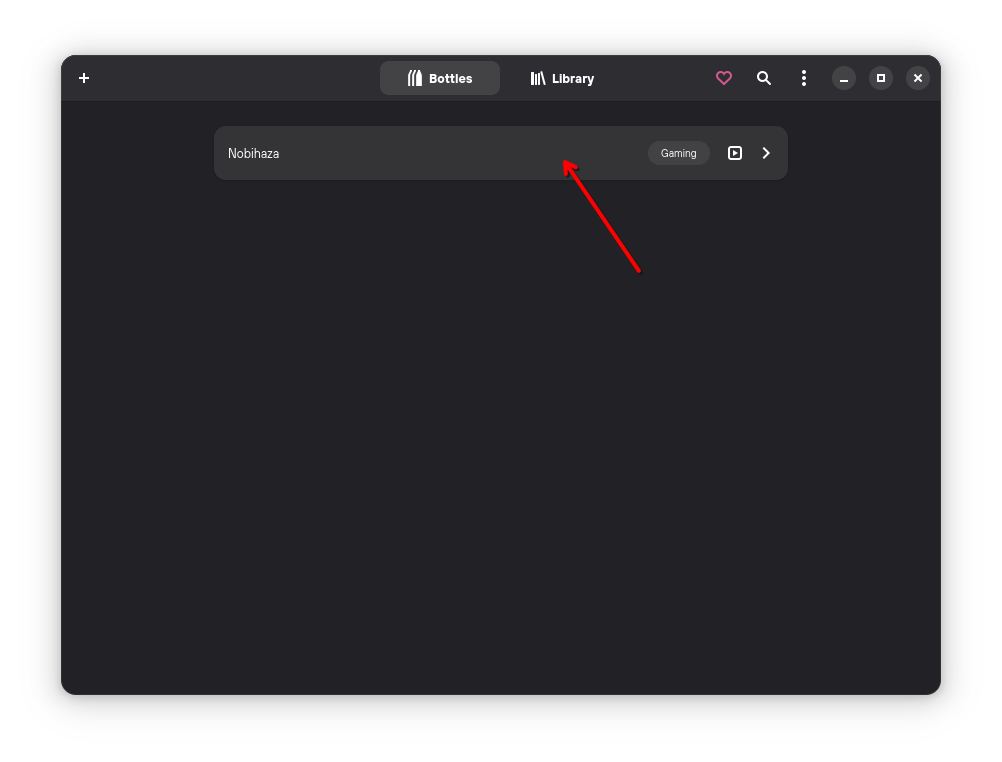
Necessary libraries
Many games will need these libraries, so please install all of them if possible.
-
Select the Bottle you created in the Bottles section of the Bottles application.
-
Click on the Dependencies section.
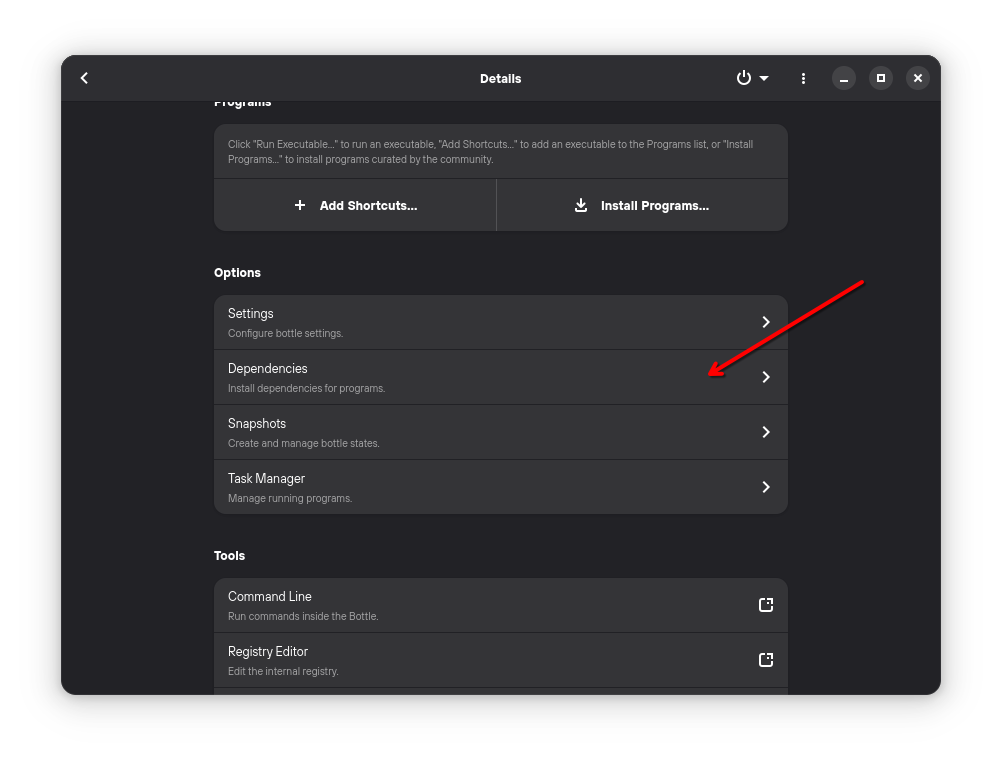
- Click the search button and search for the word
vcredist. Then install the following libraries from the search results list below:vcredist2005,vcredist2008,vcredist2010,vcredist2012,vcredist2013,vcredist2019.
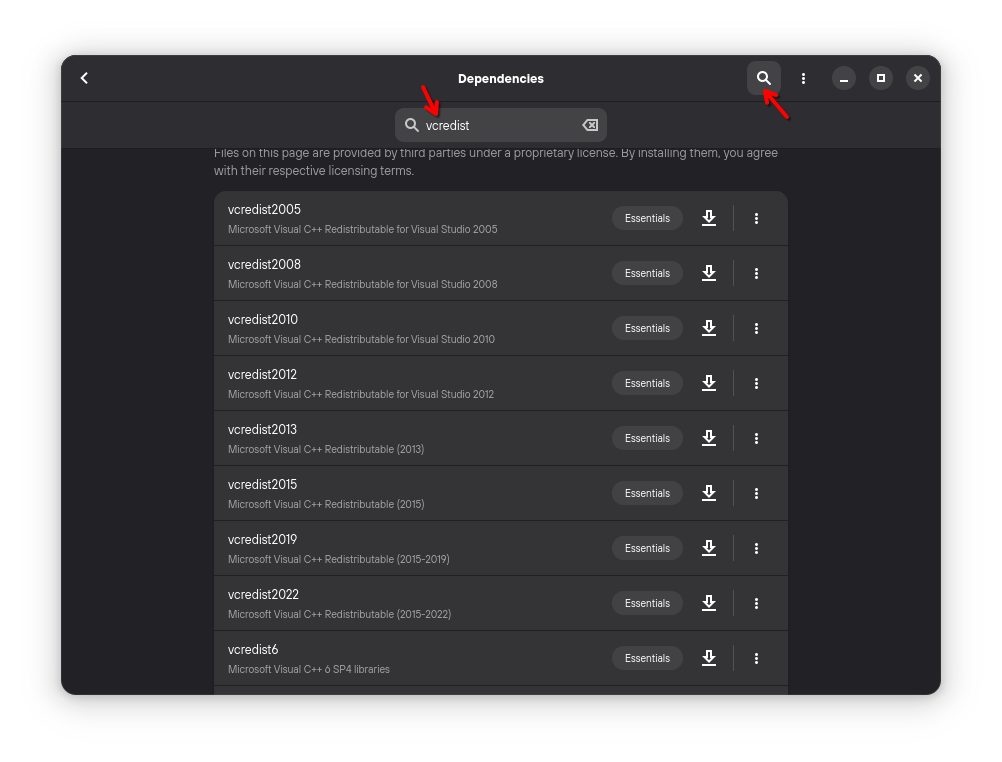
- Search for the word
dsoundand install it like the previous library.
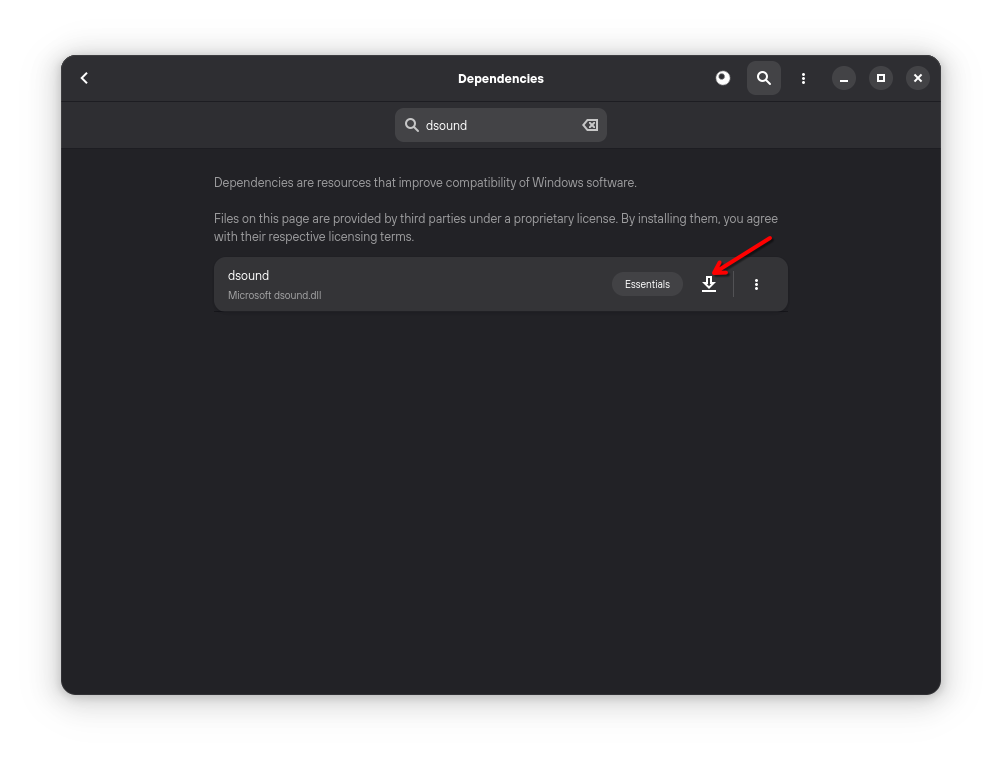
- Do the same for
cjkfonts,directmusic,dmsynth,gmdls, anddsdmo.
Change the Bottle’s region to Japan
Most Nobihaza games are Japanese (or translated from Japanese), so you need to set the Bottle’s region to Japan to avoid errors as much as possible.
-
Select the Bottle you created in the Bottles section of the Bottles application.
-
Click on the Settings section.
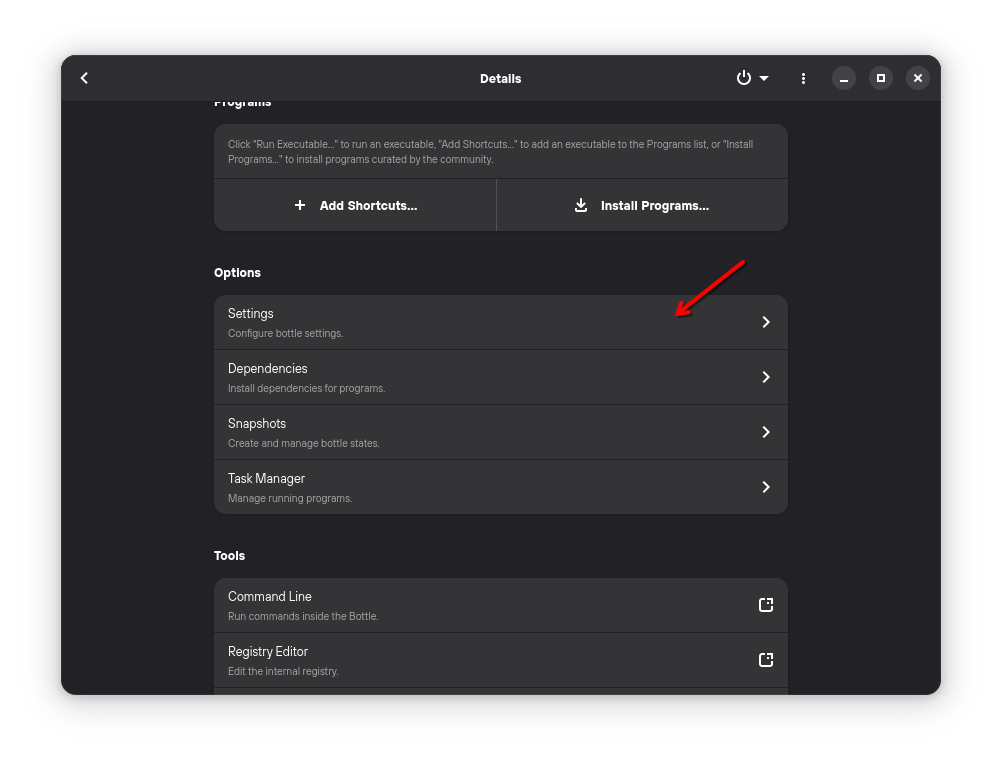
- Scroll down to the Language section and select Japanese.
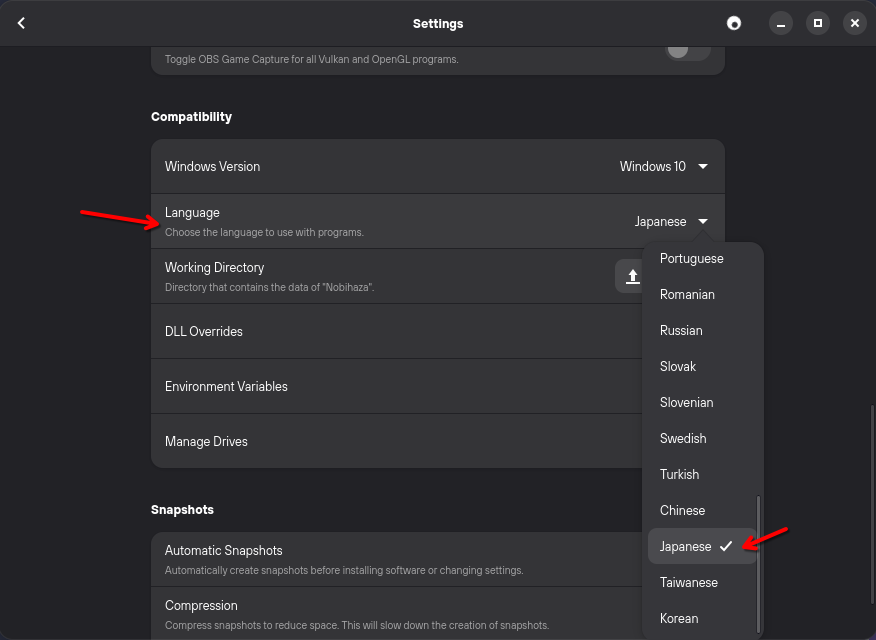
Grant file access permission to Bottles
Since Bottles is running through Flatpak, Flatpak will initially prevent Bottles from accessing the user’s other data and folders. At this point, you have two options:
Grant access to a specific folder containing Nobihaza games
Games and libraries can only run in the folders that have been granted permission with the command below.
This is the best way to ensure security without touching other folders.
-
Create a separate folder anywhere on your computer, and you will put all your Nobihaza games in this folder. For example, mine is
/home/hyacine/Nobihaza. -
Open Terminal and type the following command:
sudo flatpak override com.usebottles.bottles --filesystem="/home/hyacine/Nobihaza"
- If no errors are printed, the permission granting process was successful.

Grant access to the entire user folder
Doing this will give Bottles and the applications run through it access to your entire user folder.
- Open Terminal and type the following command:
sudo flatpak override com.usebottles.bottles --filesystem="/home/$USER"
- This way, Bottles will have full access to all folders in
/home/$USER. For example, if your username ishyacine, it will be/home/hyacine, and you can then download games into any folder within/home/hyacine.
If you want to grant permission for games installed on a separate data partition, you can replace
/home/$USERwith the address of that partition.
RPG Maker 2000/2003
Japanese Runtime Package (RTP)
-
Download the Japanese RTP 2000 and Japanese RTP 2003.
-
Extract both the
2000rtp.zipand2003rtp.zipfiles. -
Select the Bottle you created in the Bottles section of the Bottles application. Then click the Run Executable button at the top of the Bottles window.
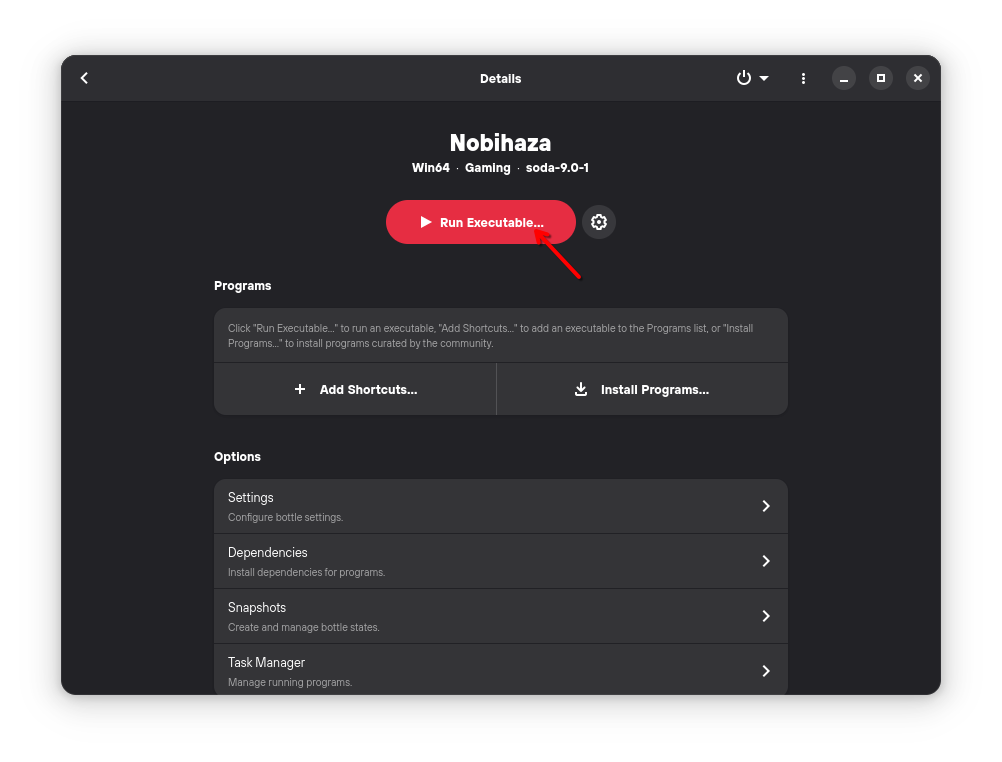
- Select the
RPG2000RTP.exefile in theRTPセットアップfolder you extracted earlier.
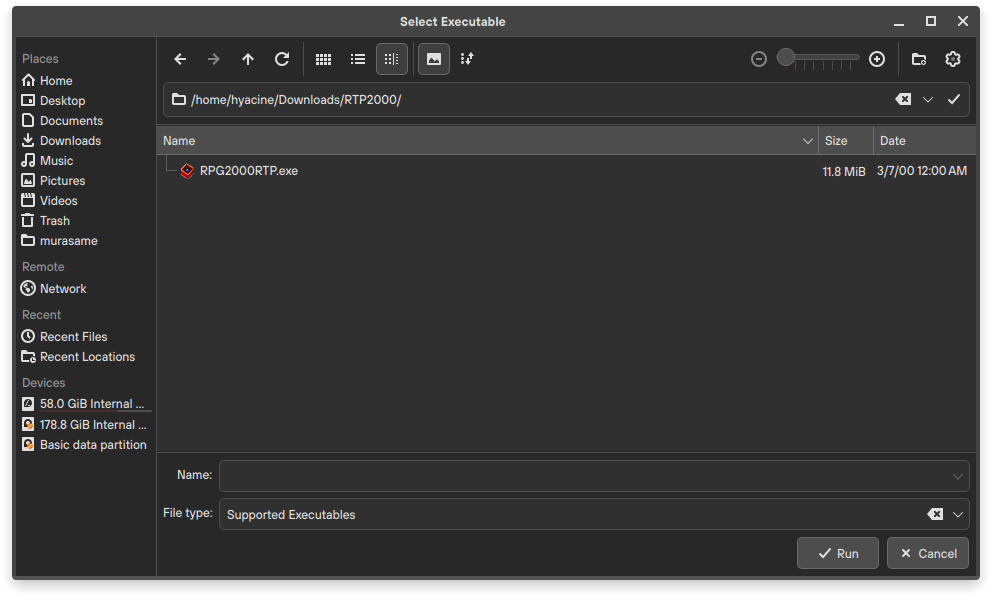
If you get an Invalid name error when running the
RPG2000RTP.exefile, try moving that file to another folder that does not have special characters.
- Click the Next button (the one with the letter N) repeatedly and wait for the installation process to complete as shown in the image below.
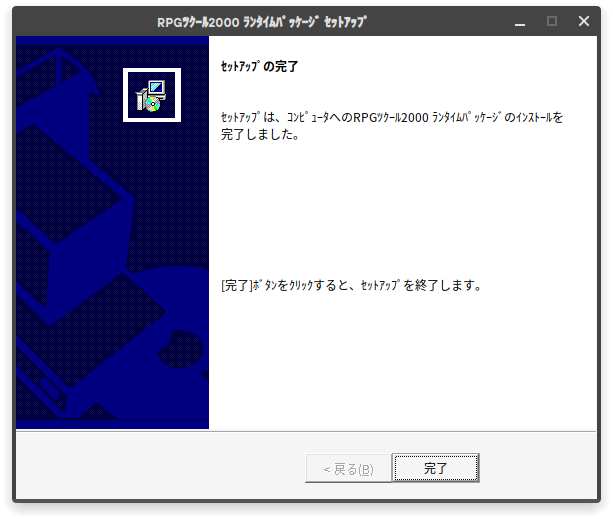
- Do the same for the
RPG2003RTP.exefile in the2003RTPセットアップfolder.
English Runtime Package (RTP)
Some specific English Nobihaza games will also need this runtime package.
-
Download the English RTP 2000 and English RTP 2003.
-
The RTP 2000 is an
.exefile so you don’t need to extract it, but you will need to extract the RTP 2003. Then, proceed with the installation just like the Japanese version.
EasyRPG
EasyRPG officially supports Linux, so you won’t need to use Wine to install it.
-
Extract the downloaded
.tar.gzfile, and you will see a file namedeasyrpg-player. -
You can either:
- Copy it into the game folder and run this application directly to play.
- Copy it into the parent folder containing your Nobihaza games. When you run the
easyrpg-playerapplication, you will be able to choose which game to play each time you run it.
If you cannot run the
easyrpg-playerfile, grant execute permission to this file, or run it through the Terminal.
RPG Maker XP/VX/VX Ace
There are almost no Nobihaza games that run on RPG Maker XP, but you should still install it if you encounter a game that uses this engine. As for VX and VX Ace, there are many, so please install all of them fully.
Japanese Runtime Package (RTP)
- Download the Japanese RTP for:
-
Extract the downloaded files. You will get 3 folders containing the RTP installation files for the 3 engines.
- Click the Run Executable button and select the
Setup.exefile in theRPGXP_RTP103folder.
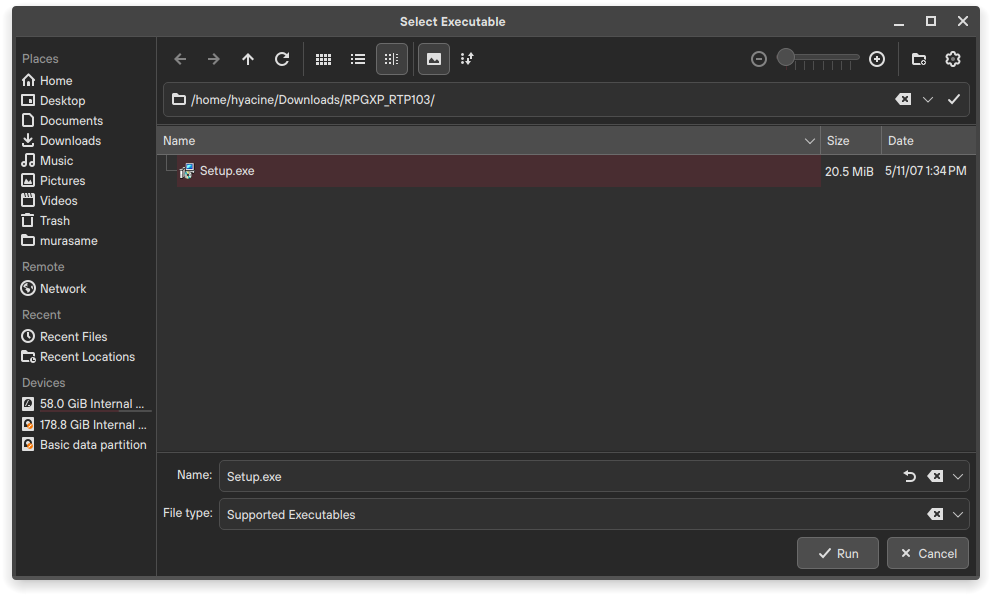
- Click Next (the first button with the letter N), until you see this screen, which means the installation was successful.
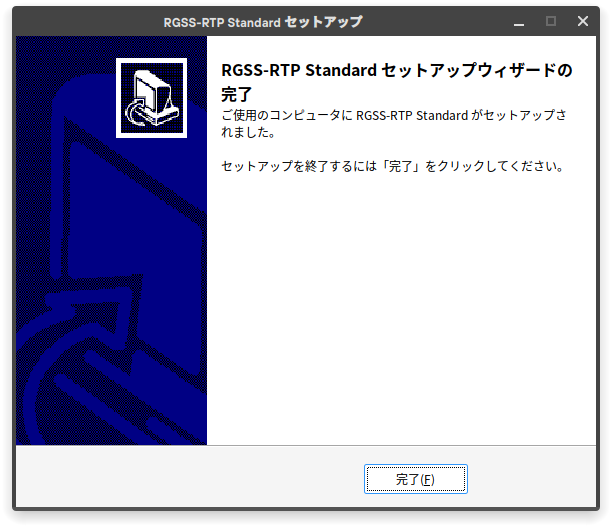
RPG Maker VX
After clicking the Run Executable button, select the Setup.exe file in the RPGVX_RTP202 folder and do the same as for RPG Maker XP.
RPG Maker VX Ace
After clicking the Run Executable button, select the Setup.exe file in the RPGVXAce_RTP100 folder and do the same as for the two engines above.
English Runtime Package (RTP)
- Download the English RTP for:
- Then extract and install similarly to the Japanese RTP.
RPG Maker MV
Some games cannot be run on Linux if you do not modify the game’s data (requires knowledge of JavaScript programming) because these games use Windows-only libraries. See more in the Support Status section.
For Linux, downloading NW.js is mandatory.
-
Go to the NW.js download page.
-
Select the NORMAL version for your version of Linux (32-bit or 64-bit).
