Prerequisites
Thank you, Apple, for making iOS the most difficult operating system for installing games, as well as the one that can play the fewest Nobihaza games among all operating systems.
Currently, only RPG Maker 2000/2003 games are supported. Other games will not run at all.
I will be using an iPhone 6s Plus with iOS 15.8.4 for this guide.
The original RetroArch with EasyRPG is available on the App Store, and you can download it from there, skipping all the steps below.
However, you still need to follow the guides below if you want to install external applications.
Table of Contents
Allow third-party app installation
Because iOS is very restrictive about allowing the installation of third-party applications, you will need many steps to be able to allow it.
With the exception of TrollStore and Jailbreaking, other methods will have a limited usage time until the certificate expires (usually 7 days), and the application will not be able to run afterward.
If the application cannot run, come back here and start over from the beginning.
There are many different methods, and you should choose one of the methods below:
- No computer required:
- Computer required:
- Additional:
- DANGEROUS!
Using ESign
Download the certificate file
This method requires you to have Telegram installed and a Telegram account.
-
Go to the AppleP12 Telegram channel. Allow your browser to open the Telegram application if requested.
-
Scroll down to the last message of the channel, and tap to download the certificate
.zipfile that is still in the green “Good” state.
If there are no more certificates with a Good status (all are Revoked), you need to wait until a new certificate is available, or try the other installation methods below.
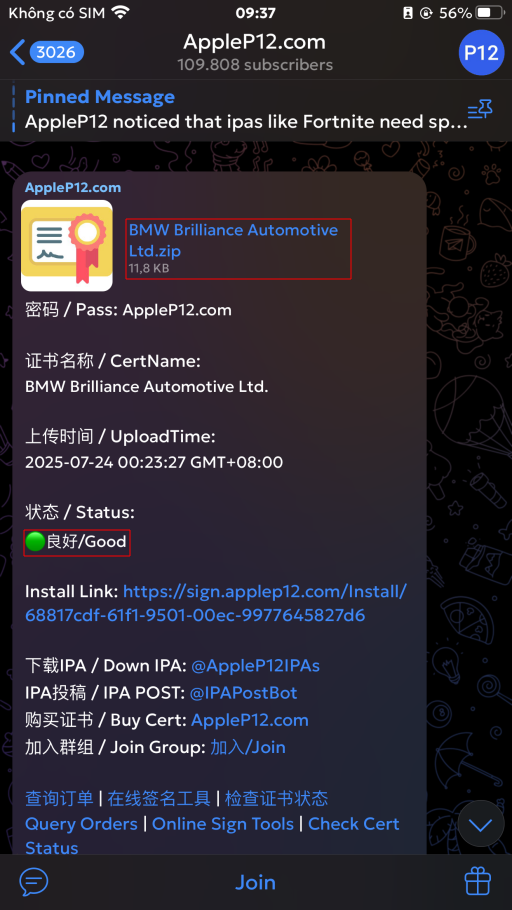
- Tap the share button in the top right corner of the screen and select Save to Files.
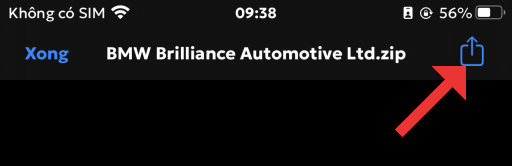
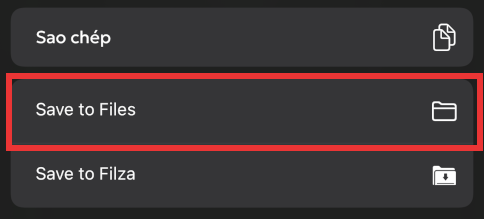
-
Choose the save location as On My iPhone and tap the Save button.
-
Return to the home screen and go into the Files app. Tap on On My iPhone and you will see the
.zipfile you just downloaded. -
Tap on that
.zipfile to extract it, and you will see a new folder with the same name as the.zipfile.
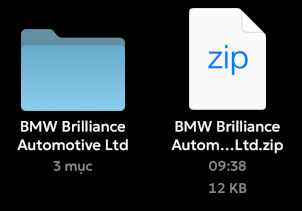
- You can now delete the
.zipfile and prepare for the next step.
Download the ESign application
-
After a successful download, go to the AppTester online signing website. Since this website has a 200 MB limit, we will sign the ESign application so that we can install applications with a larger size.
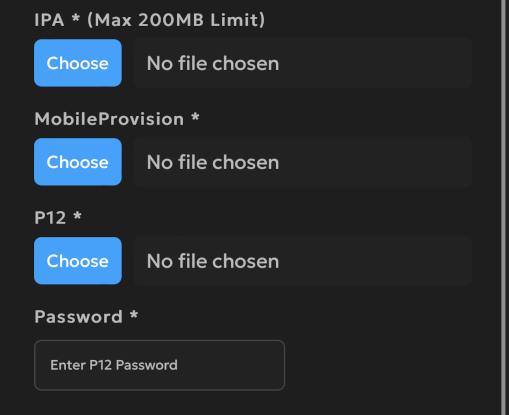
-
Tap the Choose button in the IPA section, tap Choose File and select the
ESign_5.0.2.ipafile you downloaded earlier. -
Tap the Choose button in the MobileProvision section, tap Choose File and select the file with the
.mobileprovisionextension from the folder you extracted earlier. -
Tap the Choose button in the P12 section, tap Choose File and select the file with the
.p12extension from the folder you extracted earlier. -
In the Password field, enter the password from the Pass section in the message on the Telegram channel, which is usually
AppleP12.com.
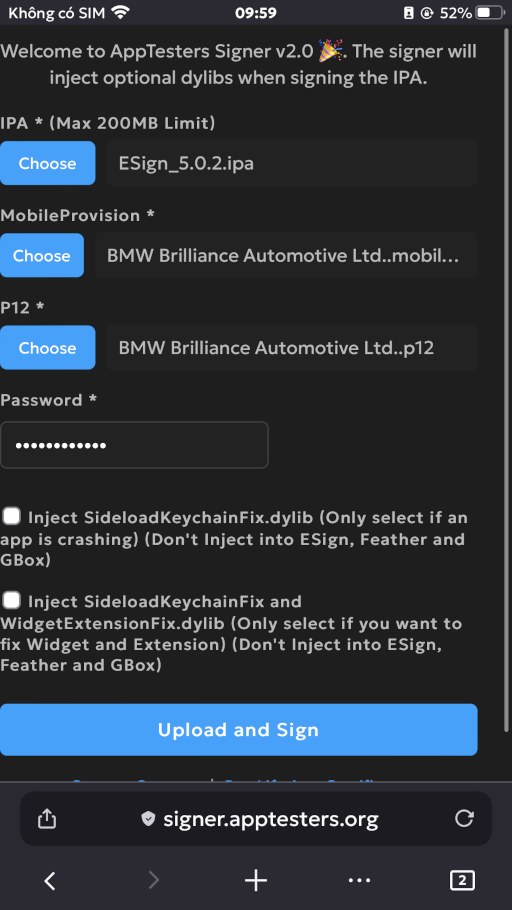
- Tap the Upload and Sign button and wait for the website to finish processing. When the Signing Complete message appears, tap the Install button to install ESign.
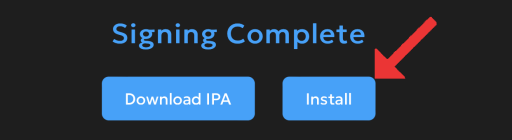
-
Tap the Install button in the installation prompt. Return to the home screen and you will see the ESign application.
-
Go to iOS Settings, tap General -> VPN & Device Management. Tap on the item in the Enterprise App section.
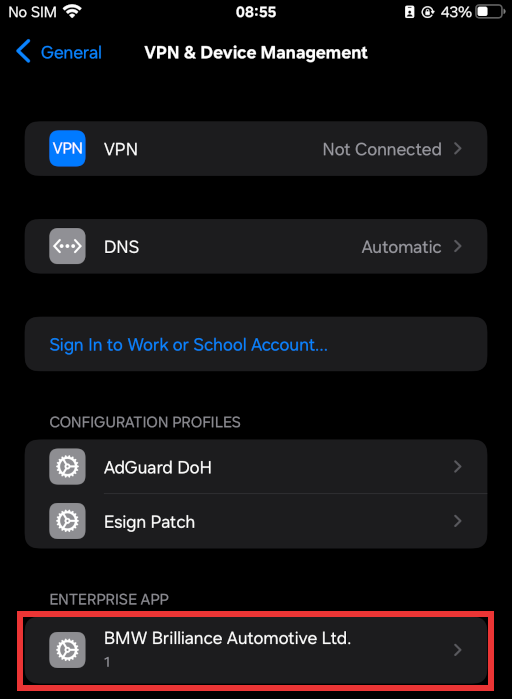
- Tap the Trust (some name) button.
For iOS 18 and later, you need to restart your device after tapping Trust.
Add the certificate to ESign
-
Go to the Settings section of ESign and select Import Resource. Select the
.p12and.mobileprovisionfiles you downloaded earlier. -
Go to the File tab in the bottom left corner and you will see the
.p12and.mobileprovisionfiles you imported.
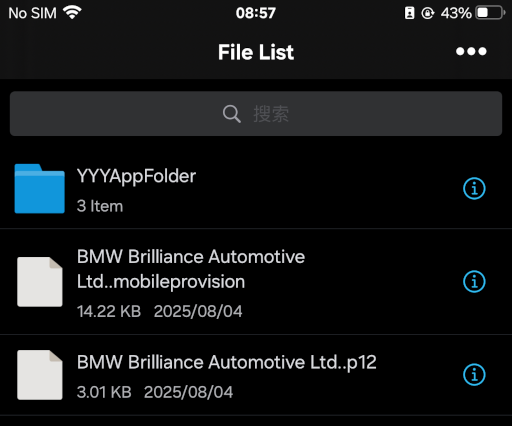
- Tap on the
.p12file and select Import Certificate Management (the first option).
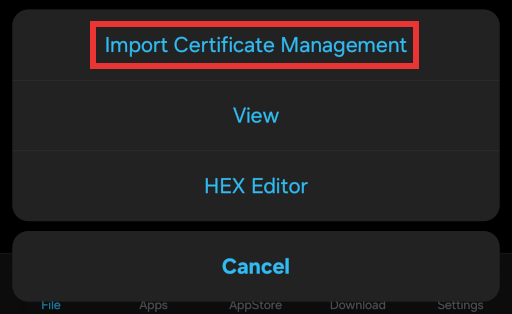
-
You will be asked to enter the password for the
.p12file, which is the password you entered when installing ESign in the step above. -
Do the same for the
.mobileprovisionfile.
Install the application
-
Go to the Settings section of ESign and select Import Resource. Select the
.ipafile that you downloaded earlier. -
Go to the Apps tab in the bottom left corner and you will see the application you imported.
-
Tap on that application and tap on the Signature option (the first option).
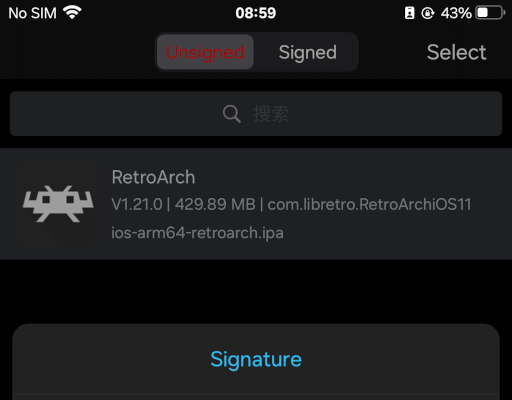
- Tap to select the Install after signed option. Then go to the Select Certificate section, tap on the certificate with the green Good status and tap OK.
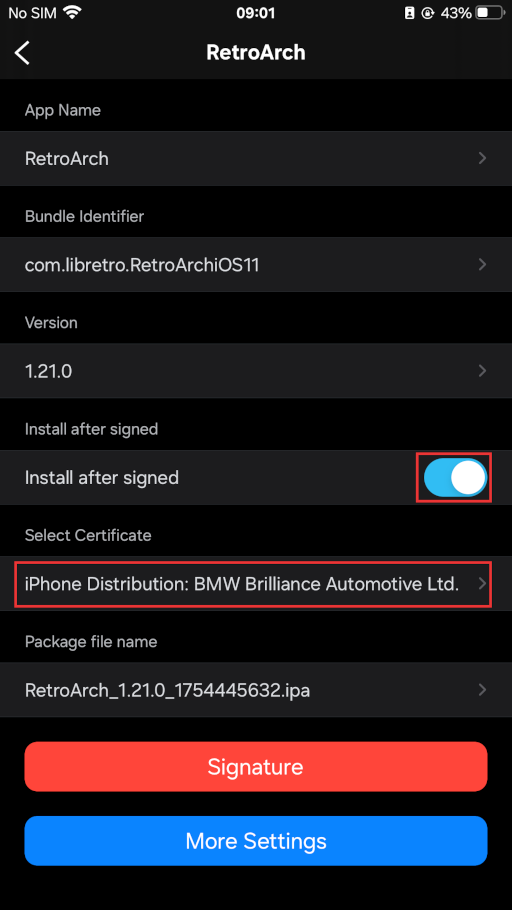
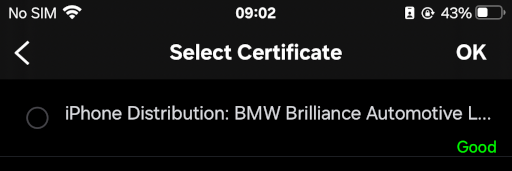
-
Tap the Signature button at the bottom and wait for the application signing process to complete.
-
After that, a dialog box requesting installation will appear. Tap the Install button and wait for the installation process to complete.
-
Return to the home screen. Two things can happen:
- The application will be displayed with its own icon. At this point, you have succeeded.
- The application will have no icon and will have a download button next to its name. Tapping on it will show a “Could not verify app integrity” message. At this point, you need to reinstall the application from the beginning.
Using AltStore
I recommend using AltStore over Sideloadly because Sideloadly will have installation errors if the .ipa file contains paths that are too long.
Install AltStore
-
Go to the AltStore app download website. Download the application for your operating system.
- Extract the downloaded
.zipfile and:- For Windows, run the
setup.exefile in the extracted folder. - For macOS, an application named AltServer will appear in the same folder as the compressed file. Drag and drop it into the Applications section of Finder and run the application from the application list (Launchpad).
- For Windows, run the
-
Connect your phone to the computer via a USB cable. If a request to trust the computer appears on the phone, tap the Trust button.
- Click the AltServer icon in the Taskbar (or Menu Bar if you are using macOS) on your computer. Click on Install AltStore and select your phone’s name.
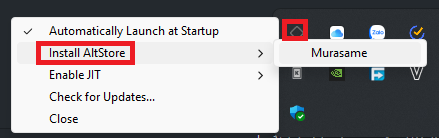
-
Enter your Apple ID username and password. You can use any Apple ID. Then click the Install button.
-
Wait until the AltStore application appears on your phone. Tap on that application.
If the Untrusted Developer message appears:
- Go to iOS Settings, tap General -> VPN & Device Management. Tap on the item in the Developer App section.
- Tap the Trust (some name) button.
- Tap Allow when AltStore requests access to the local network.
Do not close the AltServer application on your computer during the application installation process below!
Install the application
- Go into the AltStore application and select the My Apps tab at the bottom. Tap the plus sign in the top right corner of the application.
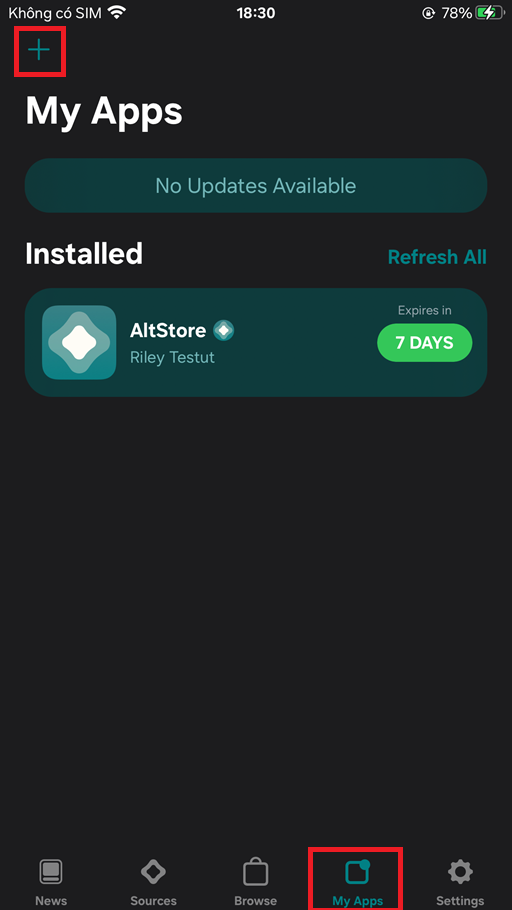
-
Select the
.ipafile of the application you want to install. -
Enter your Apple ID and password if requested, and wait for the installation process to complete.
Using TrollStore
You can use TrollStore if you want your application not to be affected by the certificate (not disabled after 7 days when the certificate expires).
- Before you begin, do one of the methods above to allow iOS to install
.ipafiles first. When asked to select an.ipafile, select the TrollStore file you downloaded.- This method only supports iOS from 14.0 beta 1 to 16.6.1.
- Some applications that require high security (like banking apps) may not work when TrollStore is installed.
You can visit the guide by iOS CFW for the most specific instructions.
If I have time, I will update this guide with proper instructions later on.
For Jailbroken devices
Although jailbreaking can install any application without limits, but:
- You will lose your phone’s warranty permanently.
- The phone’s software may not work (stably) if you do not follow the instructions correctly.
- Most applications that require high security (like banking apps) will not be able to run.
This guide will only apply to devices that have been previously jailbroken. I will not provide instructions (you must find the instructions yourself), nor do I encourage jailbreaking unless the above methods do not work.
I will NOT be responsible for your phone if it encounters problems during the jailbreaking process.
Install AppSync Unified
This library will help you install third-party applications via .ipa files.
-
Go into the Package Manager you are using, and add the source
https://lukezgd.github.io/repo. -
Search for AppSync Unified by Karen/Akemi and install it.
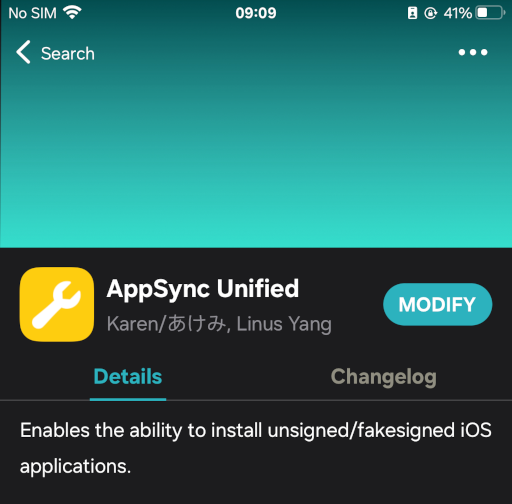
- Wait for the installation process to complete, then restart your phone and continue.
Install Filza File Manager
You can also install any file manager, but here I will use Filza File Manager.
-
Add the BigBoss repository through the source
https://apt.thebigboss.org/repofiles/cydia. -
Search for Filza File Manager by TIGI Software and install it.
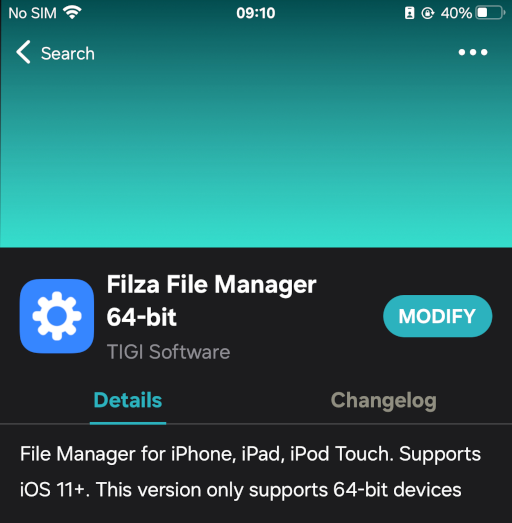
- Wait for the installation process to complete.
Install the application
-
Go to the phone’s Files app, then press and hold the
.ipafile you downloaded and tap the Share button. -
Scroll down and select the Save to Filza option. Then tap the Save button in the top right corner.
-
Return to the home screen and go into the Filza app. The application will default to the
.ipafile you transferred from the Files app.
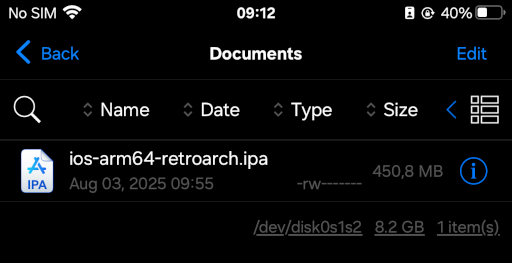
- Tap on that
.ipafile and tap the Install button.
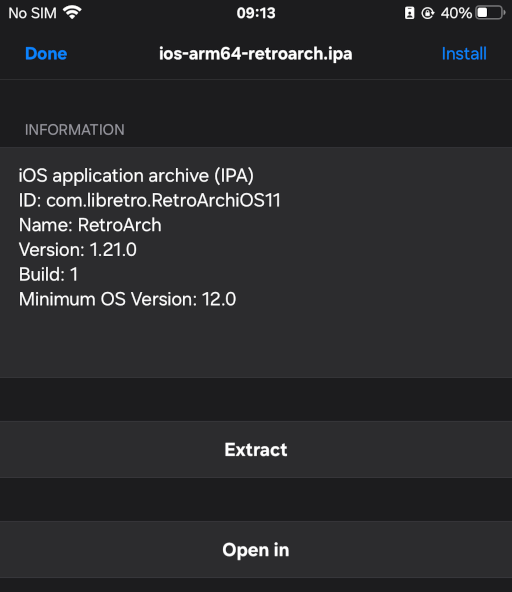
- Wait for the installation process to complete. If a failed installation message appears, please check your AppSync Unified and Jailbreak system again.