Downloading and Running Games
All Nobihaza games support Windows, so running them on Windows is the easiest, and you won’t have to do anything extra if you have already prepared everything in the Prerequisites section.
Table of Contents
Downloading the game
To download, you just need to go to the website and download the game version. It could be a compressed file (.zip, .rar, .7z) or an .exe file.
If the game’s page supports multiple operating system versions, be sure to select the version for your Windows (especially 32-bit and 64-bit).
Extracting the game
It is recommended to use third-party decompression software like WinRAR or 7-Zip (mentioned in the Prerequisites section) to extract the game. You should extract using the Extract to command as shown in the image below instead of Extract here, because some compressed files do not have a nested folder, so extracting with Extract here will place all the files directly into the download folder, making them difficult to find.

Do not play the game directly from the compressed file without extracting it first. If you do, there is a 99% chance that your save file will not be saved when you close the decompression software!
Starting the game
RPG Maker 2000/2003
For this engine, there are 2 ways to play:
Playing with RPG_RT.exe
- Open the extracted game folder and double-click the
RPG_RT.exefile to play.

If the game folder has other
.exestartup files (likestart.exeorplay.exe), you should try starting the game with those files first.
Read the game’sREADMEfile (if available) for more information about the game and how to start it.
- If the game is in fullscreen mode, you can press
F4to switch to windowed mode.
Playing with EasyRPG software
-
Re-open the folder containing the
Player.exefile from EasyRPG that you downloaded from the Prerequisites section of this guide. -
Copy that file and paste it into the game folder.
- If you have already copied the file to the parent folder containing the game’s folder, you don’t need to do this step. Instead, run the
Player.exefile in that parent folder, and EasyRPG will display a selection menu for you to choose the game.
- If you have already copied the file to the parent folder containing the game’s folder, you don’t need to do this step. Instead, run the
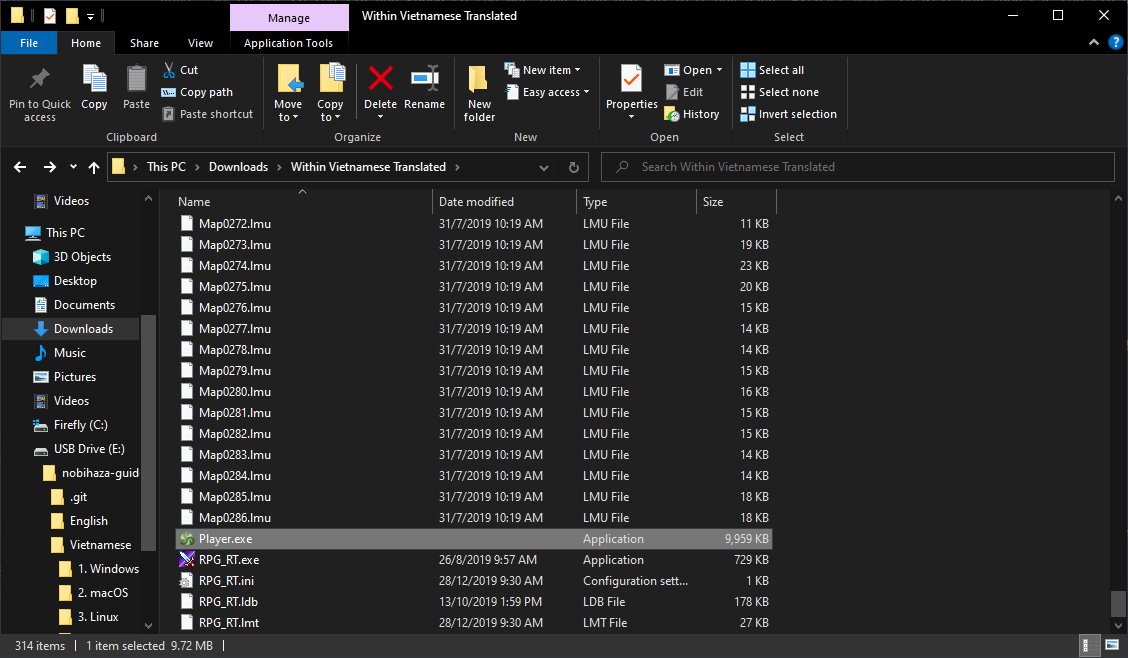
- Finally, double-click the
Player.exefile to play.
RPG Maker XP/VX/VX Ace
Playing with the Game.exe file (RGSS Player)
You just need to double-click the Game.exe file (or another startup file mentioned in the game’s description or README file, if available).
Playing with the MKXP tool
- Some games will come with MKXP integrated instead of using RGSS Player. If you run the
Game.exefile and see an icon of a silhouette containing a Pokéball as shown below, it means the game is running on MKXP.
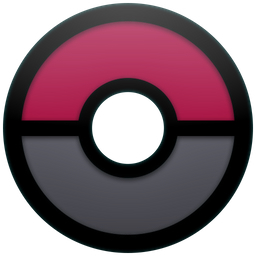
- If the game doesn’t have it integrated but you still want to run it with MKXP, you can read this guide. Note that not all games will be compatible.
RPG Maker MV
There is only one way: double-click the Game.exe file (or another startup file mentioned in the game’s description or README file, if available).