Prerequisites
Before playing any Nobihaza game, please ensure your computer has the following installed:
Table of Contents
Initial setup
These are necessary for almost all games!
DirectX End-User Runtime
-
Download the offline DirectX installer here.
-
Run the
directx_Jun2010_redist.exefile. Click Yes when this dialog box appears.
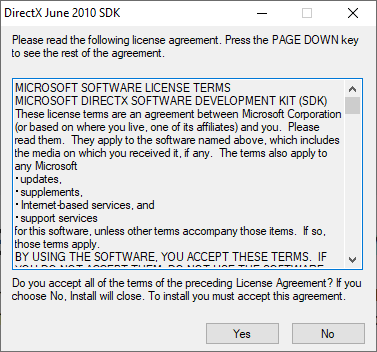
- Enter the path to extract the DirectX installer, then click OK.
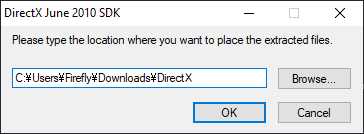
- Open the folder path you just entered. Double-click the
DXSETUP.exefile in that folder.
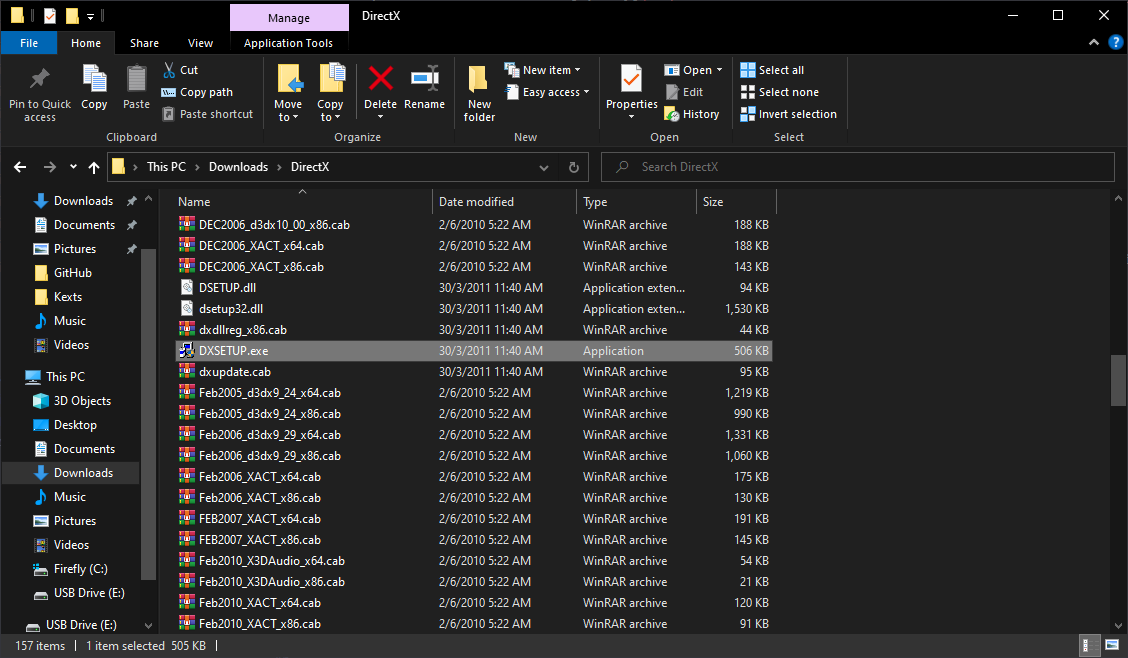
- Agree to the terms of use, then click Next and wait for the installation process to complete until you see this screen.
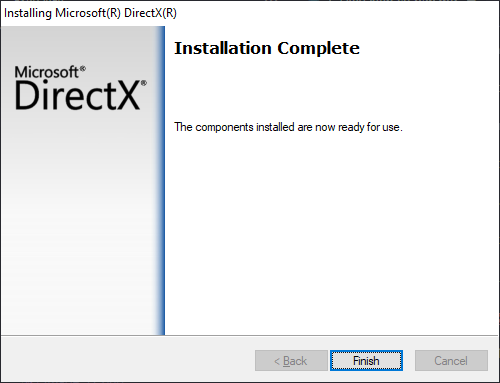
Microsoft Visual C++ Redistributable
Some games will also need this library. I recommend using the AIO installer from TechPowerUp as it is the easiest to install.
- Access this website by TechPowerUp.
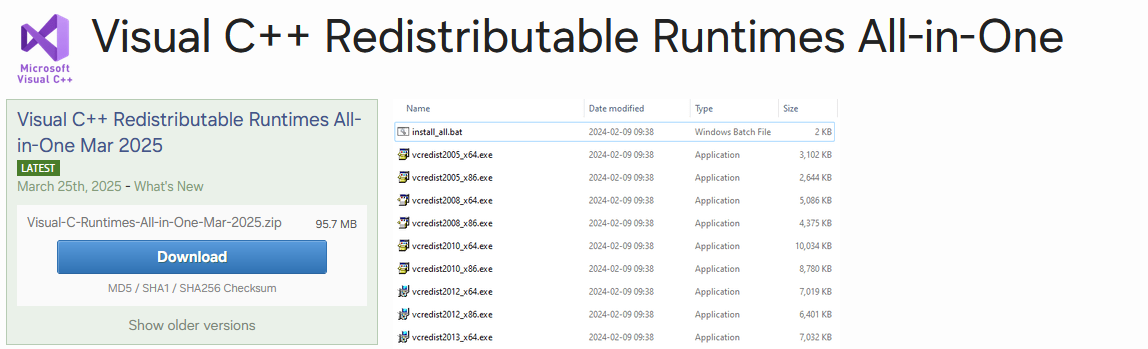
- Click the Download button and select the nearest server (the one with
closest to you).
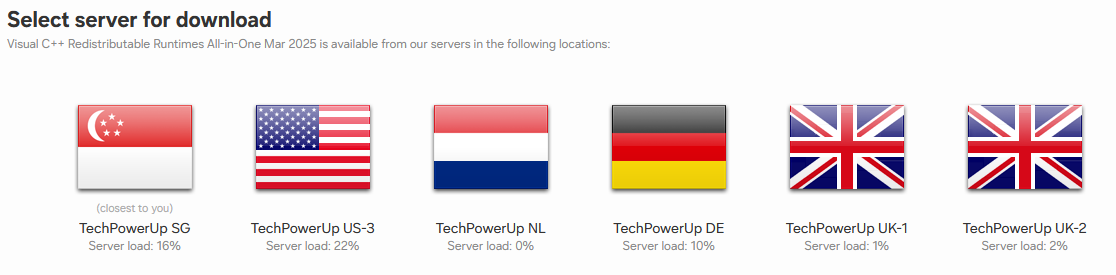
- Extract the file you just downloaded, then go into the newly extracted folder and right-click the
install_all.batfile, then click Run as administrator.
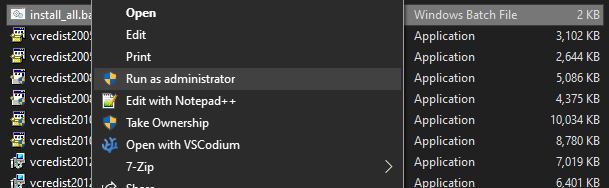
- A black command-line window will appear. Keep that window open until it closes on its own, which means the library has been successfully installed.
Change the computer’s region to Japan
Most Nobihaza games are Japanese, so you need to change your computer’s region to Japan to have the most stable playing experience.
- Press
Windows + Rto open the Run window, typecontrol, then click OK.
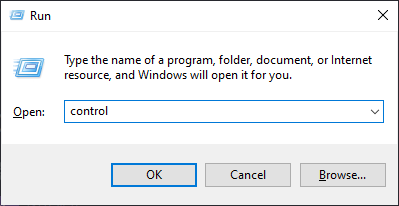
- Select the Region item.
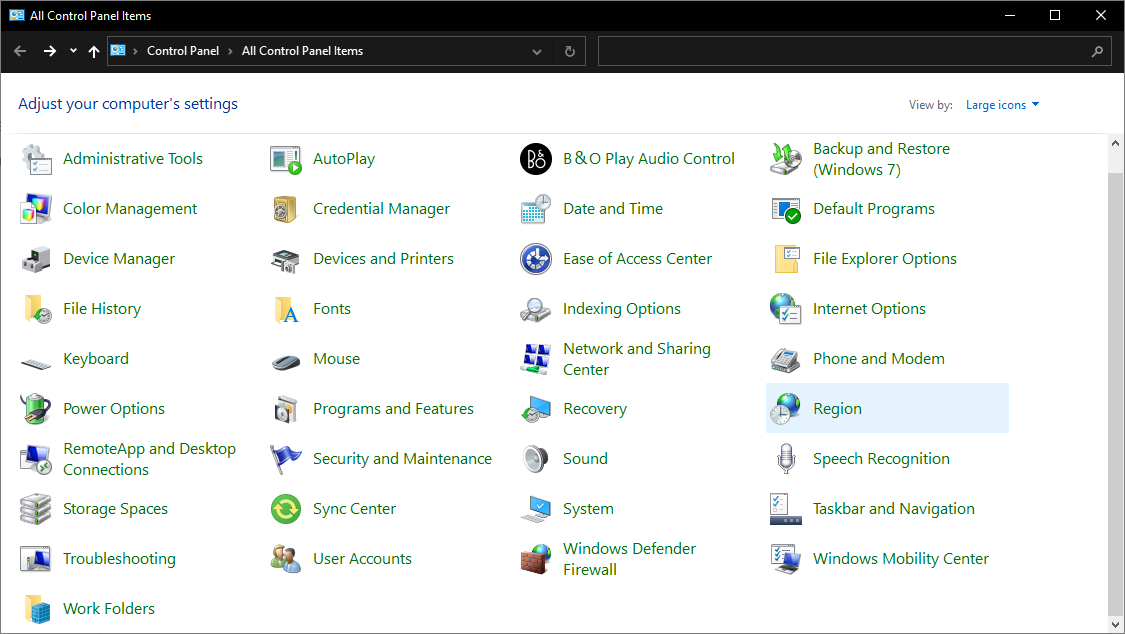
- The Region window will appear. Switch to the Administrative tab and click the Change system locale button.
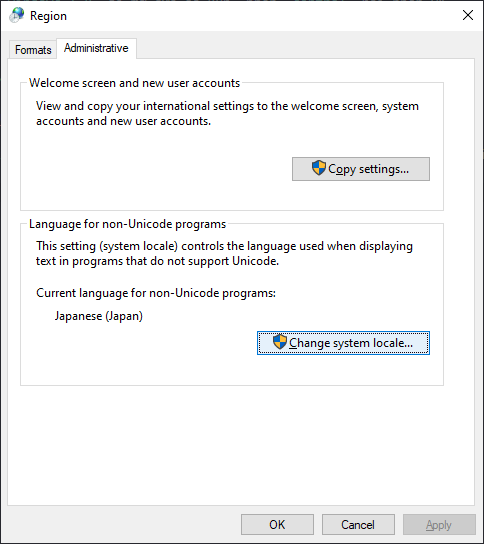
- Change the Current system locale to Japanese (Japan) then click OK.
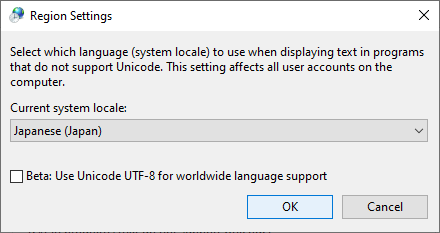
- Restart your computer to apply the changes.
7-Zip decompression tool
If you already have WinRAR, you can skip this step and use WinRAR for decompression instead.
The default Windows decompression tool can cause errors (especially with password-protected archives), so I recommend using third-party decompression software to avoid issues.
-
Download the 7-Zip software here.
-
You only need to pay attention to the three
.exeitems at the top of the page. Download the version suitable for your machine (32-bitor64-bit).- The
arm64version is for computers running ARM CPUs, for example, the Lenovo ThinkPad X13s (this is just an example, not a sponsorship).
- The
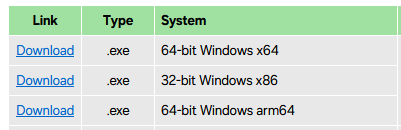
- Click on the downloaded
.exefile. Then click the Install button to begin the installation.
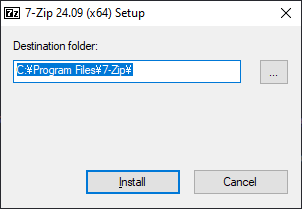
- After the installation is complete, click the Close button to close the installer.
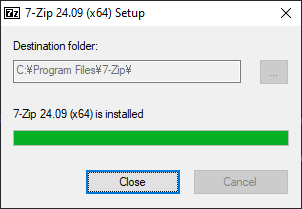
- Whenever you encounter a compressed file, right-click on it and select
7-Zip -> Extract to ...
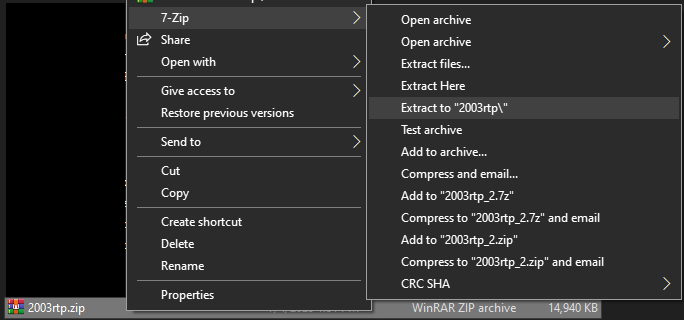
Locale Emulator
If you don’t want to change your computer’s region to Japan, you can also use Locale Emulator to play. However, it will not be as stable, and the stability depends on the game you intend to play.
-
Download Locale Emulator here.
-
Extract the
Locale.Emulator.2.5.0.1.zipfile and run theLEInstaller.exefile. Click the Install for all users button to proceed with the installation.
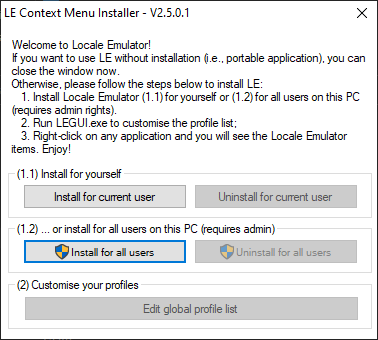
RPG Maker 2000/2003
Japanese Runtime Package (RTP)
-
Download the Japanese RTP 2000 and Japanese RTP 2003.
-
Extract both the
2000rtp.zipand2003rtp.zipfiles.

- Go into the
2000rtp\RTPセットアップfolder and right-click on theRPG2000RTP.exefile, then selectRun as administrator.
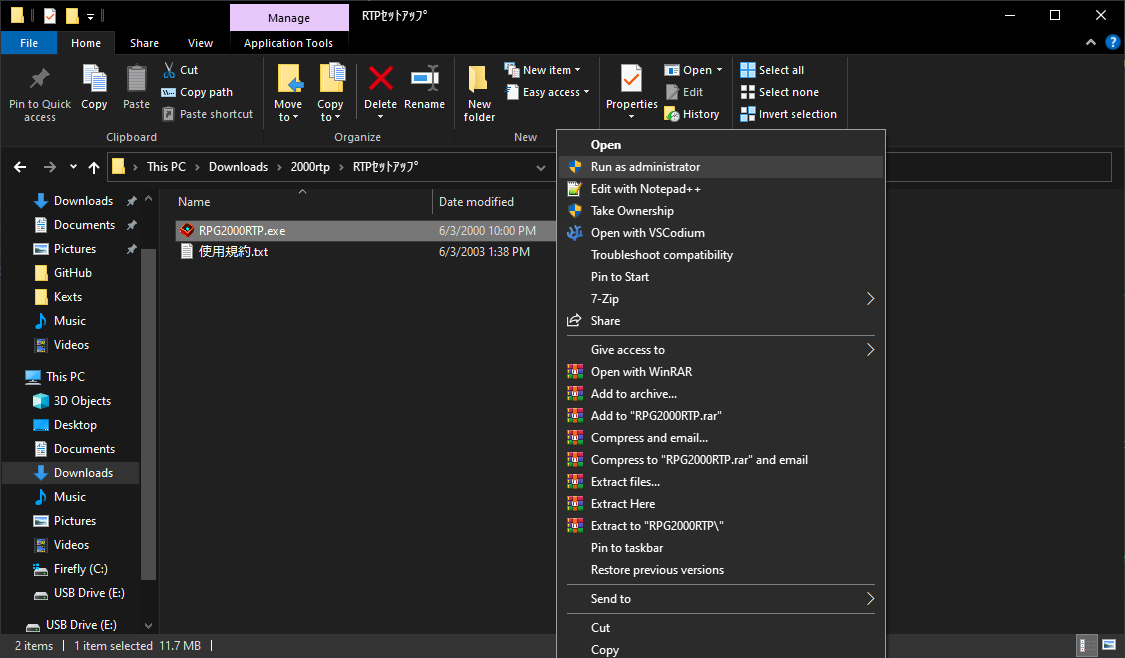
- Just click Next (the button with the N) and wait for it to install. If a screen like the one below appears, it means the installation was successful.
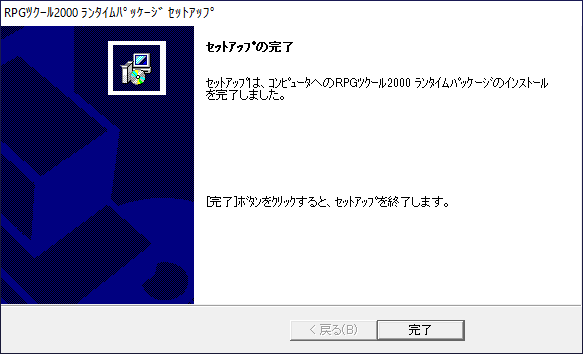
- Do the same for the
RPG2003RTP.exefile in the2003rtp\2003RTPセットアップfolder.
English Runtime Package (RTP)
Some specific English Nobihaza games will also require this runtime package.
-
Download the English RTP 2000 and English RTP 2003.
-
The RTP 2000 is an
.exefile so you don’t need to extract it, but you will need to extract the RTP 2003.

- Proceed with the installation just like the Japanese version.
EasyRPG
Some translations will require EasyRPG to play. You can also play foreign Nobihaza games through EasyRPG without having to change your region, and it will also be more stable than Locale Emulator.
-
Download the version for Windows 32-bit or Windows 64-bit.
-
Extract the file you just downloaded, and you will see the
Player.exefile.

- You can either:
- Copy it into the game folder and run this file directly to play.
- Copy it into the parent folder containing your Nobihaza games. When you run
Player.exe, you will be able to choose which game to play each time.
RPG Maker XP/VX/VX Ace
There are almost no Nobihaza games that run on RPG Maker XP, but you should still install it if you encounter a game that uses this engine. As for VX and VX Ace, there are many, so please install all of them fully.
Japanese Runtime Package (RTP)
- Download the Japanese RTP for:
- Extract the downloaded files. You will get 3 folders containing the RTP installation files for the 3 engines.
RPG Maker XP
- Run the
Setup.exefile in thexp_rtp103\RPGXP_RTP103folder.
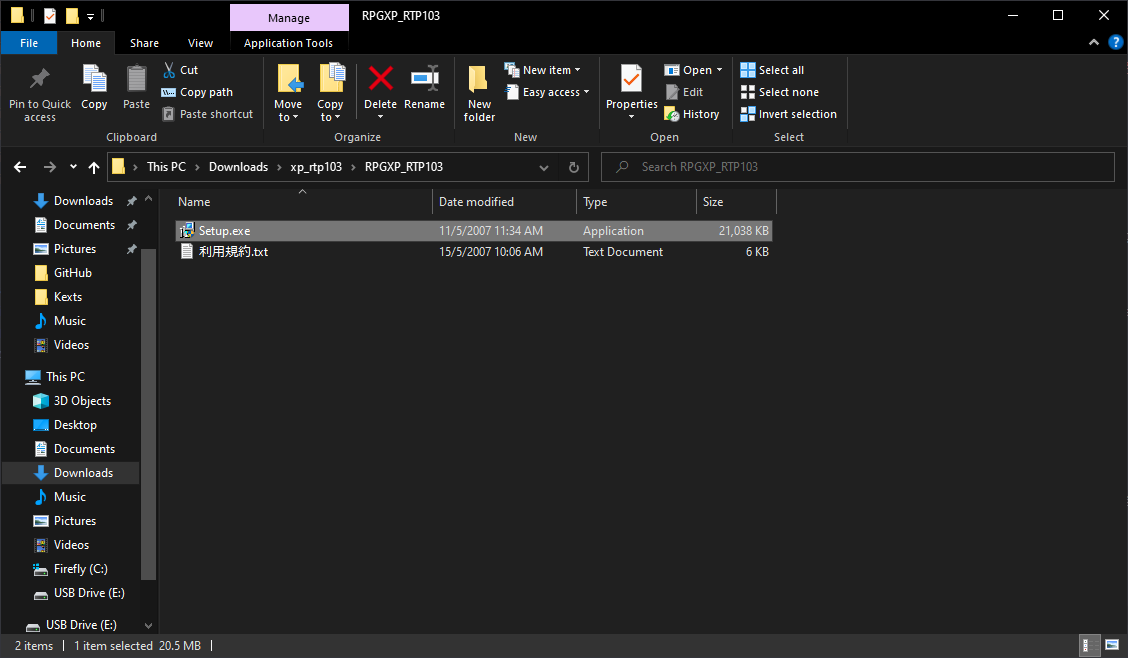
- Click Next (the first button with the letter N), until you see this screen, which means the installation was successful.
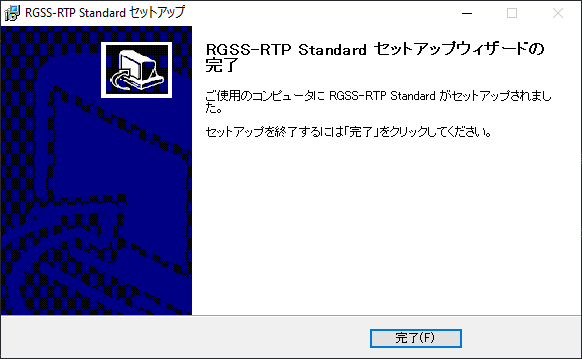
RPG Maker VX
Run the Setup.exe file in the vx_rtp202\RPGVX_RTP202 folder, and do the same as for RPG Maker XP.
RPG Maker VX Ace
Run the Setup.exe file in the vxace_rtp100\RPGVXAce_RTP100 folder, and do the same as for the two engines above.
English Runtime Package (RTP)
- Download the English RTP for:
- Then extract and install similarly to the Japanese RTP.
VL Gothic Font
Many games require this font. If you don’t install it, you will very likely get the Unable to find VL Gothic font error.
Download this font here.
RPG Maker MV
RPG Maker MV is the easiest because you don’t need to install any RTP at all. What you need is a machine with good specs because most games will require quite high system requirements!